
Transferring data from one mobile device to another can be quite challenging if you don't have the right tools for it. Unfortunately, there aren't many reliable data transfer applications that can do the job reliably across multiple brands. For example, if you have an old Xiaomi smartphone and want to move specific data like contacts, messages and photos to a new Samsung device, there are very few options open to you.
One option is to backup files manually to a PC, and then move them from the PC to the new device. The problem with this is that you might face data compatibility issues, and there's a good chance that you'll miss something important. Another option is to move data to the cloud and then transfer to the new device that way. This is equally problematic because it will involve data charges for the upload as well as download. Besides, if you have more than a few GB, you'll be paying for the extra cloud storage as well, even though you only need it temporarily.
So, what's the best option?
TunesBro Phone Transfer - The Ultimate Solution to Transfer Data from Xiaomi to Samsung
TunesBro Phone Transfer is a complete content transfer solution when you're moving data from one Android device like Xiaomi to another like Samsung. The big advantage is that you won't see any data compatibility issues, and you can pick and choose the types of data you want to move. Contacts, messages and photos are the tricky ones, and it handles them smoothly and without any disturbance to you.
The software has been designed to require very little input from the user. All you need to do is connect the devices, launch the program and then it's one click away from completing the data transfer. Here are the steps to do it:
Step 1Install TunesBro Phone Transfer and Connect Phone
Click above link to save the setup on a computer. Double click the file to start the installation process. Using the original data cables that came with the devices, connect Xiaomi and the Samsung device to the PC and open the app.

Step 2Select Data to be Transferred
Click the Switch module in the software interface, and this will take you to a page where your devices will be displayed on the left and right. Once the scanning of your source device is complete, you'll see a list of all the transferable data types in the middle. You can transfer everything or just contacts, messages and photos. Select the appropriate options.
Note: If you see the Samsung device on the left, click the Flip button to reverse positions. The source device, which is your Xiaomi smartphone, must be the source device and must be on the left side of the software interface.

Step 3 Start Transferring Content from Xiaomi to Samsung
Click on the Start Transfer button, wait for the data to be transferred, and then exit the program. You can now eject and remove your devices. You will see that all the chosen data has been moved to Samsung device from Xiaomi device.
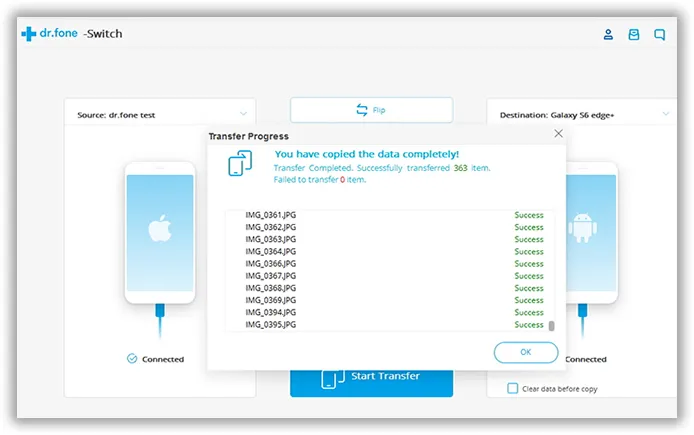
Advantages of Using TunesBro Phone Transfer
TunesBro Phone Transfer software is specifically designed to fill a huge gap that Android users regularly experience. Switching from one phone to another can be daunting because there are so many types of data in various formats. You can use different services like Smart Switch to move different data types, but the manual process is extremely time-consuming and labor-intensive. Not only do you have to first move the data to the cloud or a PC before you can move it to the new device, but if you're using cloud or WiFi transfer, you have to take into consideration the cost of mobile data that will be used uploading and downloading so much information.
On the other hand, using this tool to transfer all your data has several advantages. First of all, the data is kept secure at all times because it doesn't get uploaded over the Internet. Second, there are no data charges to contend with. Third, you don't need to worry about format and compatibility issues because the software takes care of everything for you. If you want a one-click solution, this is it. You won't find a simpler or more powerful tool than this. Besides, you can also use it to do recovery, repair, backup & restore, rooting, erasing and various other tasks without the need for additional software. This toolkit is all you will ever need to manage your Android devices and the data they contain.

