
Sony used to be a powerful player in smartphone industry prior to Android. But now, the marketshare is less than 1% for global sales. That's why a lot of Xperia users moved to other brands, like Samsung. When got a new phone like Samsung Galaxy S10, how to transfer data from Sony Xperia to Galaxy S10? It is the most frequently asked question among new users. So in this post, we share two simple ways to help you transfer personal data like contacts, photos, sms from Sony to Samsung.
Part 1: Transfer Data from Sony to Samsung Using Airmore App
AirMore is one of the most excellent data management apps for smartphones data transfer regardless to which operating system they are currently using. You can easily use this tool for transferring data from one mobile device to another conveniently . The best thing about this application tool is that it supports multiple format file sharing. Moreover, the device comes up with free cloud storage that you can use for saving your valuable data in cloud. Below is the provided steps to transfer data from Sony to Samsung.
Step 1: Download and install AirMore from Google Play Store on both phones.
Step 2: Now connect the two devices, i.e., Sony Xperia and Samsung Galaxy S10 through the same WiFi network.
Step 3: Press the More option on AirMore app on Sony smartphone and tap "Phone Transfer" icon.
Step 4: Select the data type to be transferred and tap "Send" icon to start the file transfer process.

Warning: Airmore app is only able to transfer music, photos and video between two smartphones. For other data types, please refer to the second part of this article, which can transfer all types of content from one smartphone to another.
Part 2: Transfer Data from Sony to Samsung Using TunesBro Phone Transfer
If you have tried up with the AirMore tool and finding it useless, then TunesBro Phone Transfer is the ultimate solution to deal with this issue. Providing an excellent and quick interface to work on, it is one of the most useful data migration tools to transfer data across different platforms. One of the best things about this tool is that it works great on various smartphones such as Samsung, HTC, Apple, Sony, HUAWEI and much more. You can now easily share data from Android to android, Android to iOS, iOS to Android and much more while keeping the originality of the data untouched.
The tool is being designed in such a way that not even a chunk of data left behind while sharing the data across different platforms. When it comes of file transferring from Sony Xperia to Samsung Galaxy S10, you need to take help of a computer system for the same.
Step 1Installation and Connection
Download and install TunesBro Phone Transfer on a computer first. Before opening the program, please turn on USB debugging on Sony and Samsung smartphone. This is the mandatory step. After that, connect two phones to computer via USB cables.

Step 2Data Selection
Go to the home page of TunesBro Phone Transfer and then press the Switch button to continue with the process. Make sure Sony smartphone is identified as source phone and Samsung phone as destination phone. If required you can make use of Flip button to change the phone positions.

Step 3 Start Transferring Data from Sony to Samsung
Make sure that the connections have been successfully established and once done check the files that you are willing to transfer from Sony Xperia to Samsung Galaxy S10. Press the Start Transfer option to initiate the process.
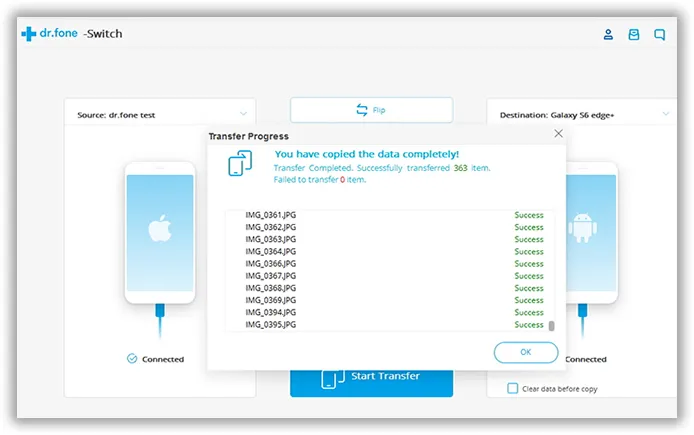
So guy! It is all about how to transfer your preferred data from Sony Xperia to Samsung Galaxy S10 through AirMore app and TunesBro Phone Transfer. If you are looking for a wireless option, AirMore is the perfect tool, but if you are looking for the wired one, TunesBro Phone Transfer is the one that you should opt in.

