
Samsung Galaxy phone you carry is not only a tool of communication, but also a tool of entertainments. You use the phone to take short video clips for WhatsApp chat or record footage for special moments. Smartphone now becomes a massive storage device that can save recorded videos as well as other valuable data that matters to you. Due to the touch-based operation, it is very easy to accidentally delete videos or other kinds of files on smartphone and there is no exception for Samsung Galaxy phones.
Despite wrong deletion, videos can be deleted by malware, virus or formatted by system update. If you loved to hack the phone, then the device could be formatted due to failed ROM flashing. So no matter what kind of the reason is, you have to get back those deleted videos if it was important for you. Generally, there are 3 different to recover lost videos for Samsung Galaxy smartphones. Supported model includes:
* Galaxy S8/S7/S7 Edge/S6/S6 Edge/S5/S4/S3/S2
* Galaxy Note 8/7/5/4/3/2
* Galaxy Tab and other Android based Samsung devices.
- Method 1: How to Restored Deleted Videos from Kies Backup
- Method 2: How to Recover Deleted Videos from Dropbox/Google Drive
- Method 3: How to Recovery Deleted Videos with Android Data Recovery Software
Method 1: How to Restored Deleted Videos on Galaxy S7/S6/S5/Note 8 from Kies Backup
Kies or Smart Switch is the official app developed by Samsung to backup phone data to a computer. It would be a Windows PC or Mac computer. If you have backed up the phone with one of the app, then you are a lucky guy because restore from backup is the most efficient way to recover deleted files on a phone.
To restore deleted videos from Kies backup, you should first open the program on your computer. Now connect your Samsung Galaxy phone to the computer with USB cable. Then Kies should detect the phone. Find Back up/Restore tab on the top and scroll down the screen to find Restore button. Click on it and choose a backup file. Now click Next and select the files you wish to recover. Finally, click Next button to transfer the deleted videos to your phone.
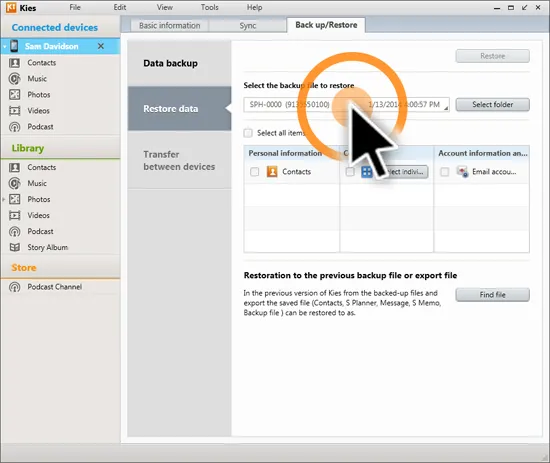
Method 2: How to Recover Deleted Samsung Galaxy Videos from Dropbox/Google Drive
Since the launch of online backup service such as Dropbox, Google Drive or One Drive, people are more willing to backup their videos with those services. The process is simple: select the videos you wish to backup and move them to the backup app. Then the files will be synced to online servers.
To restore deleted files from online services, you only need to login the website and find the missing videos. Then click the download button to save them on a computer. Finally, transfer the videos to your Galaxy phone. One drawback of this method is that the time will be a bit longer, which is dependent on the speed of Internet connection.

Method 3: How to Recovery Deleted Videos with Android Data Recovery Software
Remember, that it is always important to create a backup of your phones data. However, it is not always something that can be remembered by people, particularly those on the move. So in such a case, Android data recovery software comes to the rescue. TunesBro DiskLab for Android is a one-stop solution to recover almost all types of data you have stored on the phone. It can recover SMS, videos, photos, contacts as well as documents.
The software is also capable of working on multiple Android devices as well as from various manufactures like Samsung, Sony, Google, Motorola, etc. Moreover, the software also provides the option to preview of the data before it has been recovered completely. This way, you can get rid of the unwanted data and simply select the ones that were important to you.
Step 1 Install and Launch TunesBro DiskLab for Android on a Computer
You can download the software from the product page (for more details) or simply click the above download button. After the installation is complete, you can see the main interface of the software on the screen.
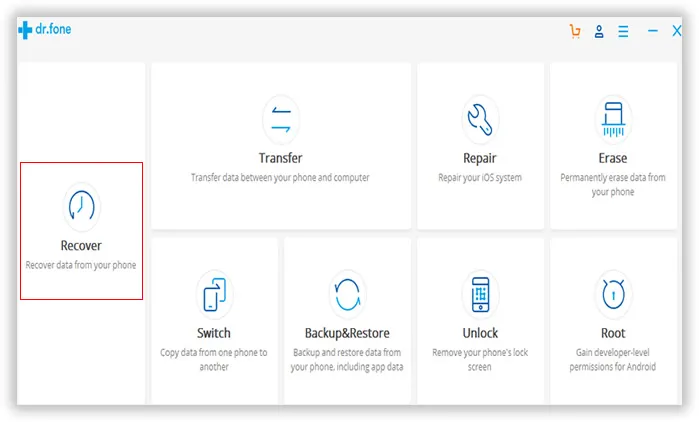
Step 2Connect Samsung Galaxy Phone to Computer
You need to connect your Samsung Galaxy phone to the computer. You can do so simply by making use of the USB cable that has been provided with your phone. Now you need to enable USB debugging and root the phone. By doing this, the success rate will be increased dramatically.
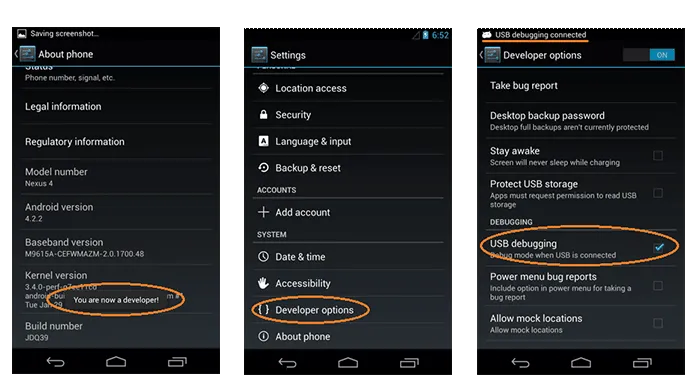
Step 3Scan Samsung Galaxy Phone and Recover Selected Videos
After the software detects the mobile phone, Click Next button to get started. It will automatically scan the whole phone in order to find all lost data. This will take about 10-20 minutes. Please don't be panic.
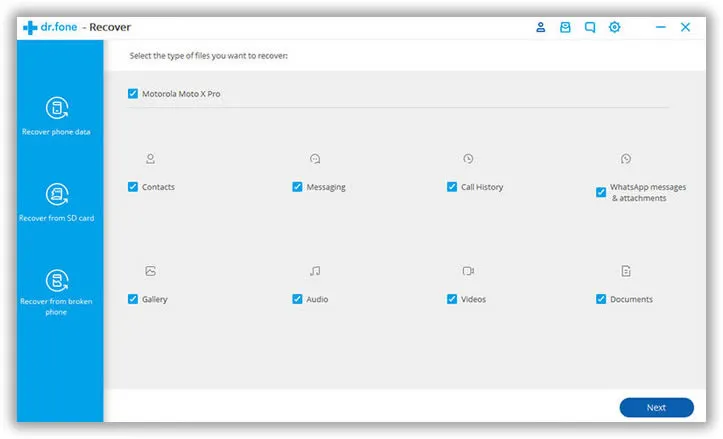
After the scanning process is completed, it will give a chance for you to preview the data. For videos, just click Video category, then all the media files will be unfolded. You can preview each one or select all of them. After selection, click Recover button to save them on the computer. Then transfer them to your phone afterwards.
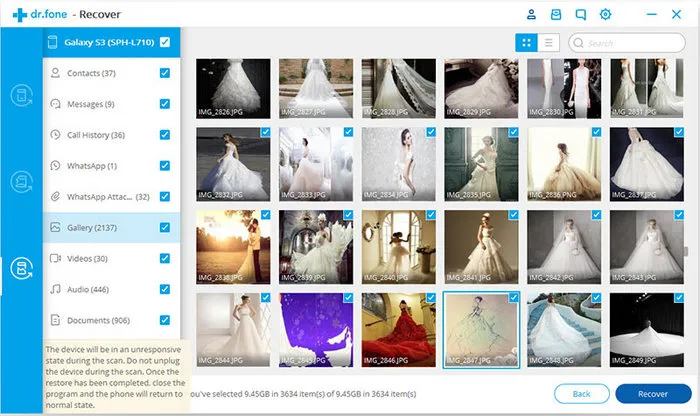
This simple three-step process is all that it takes for you to recover videos as well as other important files on Samsung Galaxy phone after deletion. However, it is still advisable that you always keep a backup of all your sensitive videos and documentation in another source instead of relying heavily on the data recovery software.
