
Android is the most popular mobile operating system on earth, which powers millions of smartphones and tablets. For now, Android phone is not only a tool for communication, but also a nice way for entertainment. One of frequent usages of Android phone is for small video recording that may happen on apps such as Facebook, WhatsApp or YouTube. When you have plenty of videos on your Android phone, then it becomes storage of memories. However, when you accidentally delete some of the videos, recovery can become pretty hard unless you have a full backup in advance.
- Part 1: How to Recover Deleted Videos from Existing Backup
- Part 2: How to Recover Deleted Videos with Android Data Recovery Software
Part 1: How to Recover Deleted Videos from Existing Backup
Backup is something very hard to do in the earlier days. But for now, there are many online services and backup app available to help you backup the data on the phone. You can make a full backup or only backup part of the data, which is dependent on your own situation. So if you already created the backup, then the best way for data recovery is restoring from the backup.
If you did it with cloud storage such as Google Drive/Dropbox/One Drive, then go to the website and sign in your account. In there, you should see the deleted videos on there. You can download it directly or sync to your phone. If you backed up your phone with apps or programs, then open the program and find the restore function. Select the location of backup file and finally restore them on your phone.
Note: If you are not sure you have made a backup or not, then open Settings app on the phone and go to Account. Check which account you signed in and go to the account website. You should find the backup file in there.

Part 2: How to Recover Deleted Videos with Data Recovery Software
Remember, that it is always important for you to create backup data storage for your phone. However, it is not always something that can be remembered by people, particularly those on the move. So in such a case, Android data recovery software comes to the rescue. There are so many options and it is hard to find a good one. TunesBro DiskLab for Android is a well-known name for Android file recovery. It is a one-stop solution to recover almost all the data that you might have stored in your external card as well as the internal memory. It can recover SMS, videos, photos, important contacts as well as documents and text messages from other communication software as well.
The software is also capable of working on multiple Android devices, as well as from various manufacturing units like Samsung, Sony, Google, Motorola, etc. Moreover, the program also produces the option to preview the data before it has been recovered completely. This way, you can get rid of the unwanted data and simply select the ones that were important to you.
Step 1Install and Launch TunesBro DiskLab for Android
You can download the software from the product page or directly from here by clicking the above button. After the installation is completed, you can see the main interface of the program once it was opened.
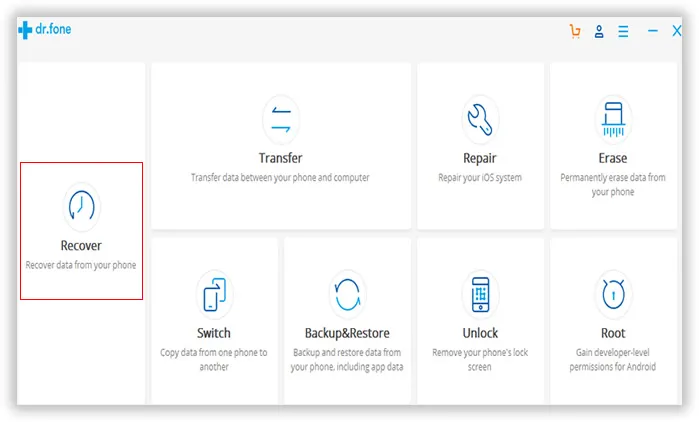
Step 2 Connect Android Phone to Computer with USB Cable
Please take out of the USB cable that is shipped with your phone. Then use it to connect your phone and computer. In most cases, the phone will be detected by the computer once it was connected. If not, then you should make sure Android USB driver is properly installed.
Before proceeding to the recovery process, you should turn on USB debugging on the phone and root the phone, which is a great help to increase the success rate.
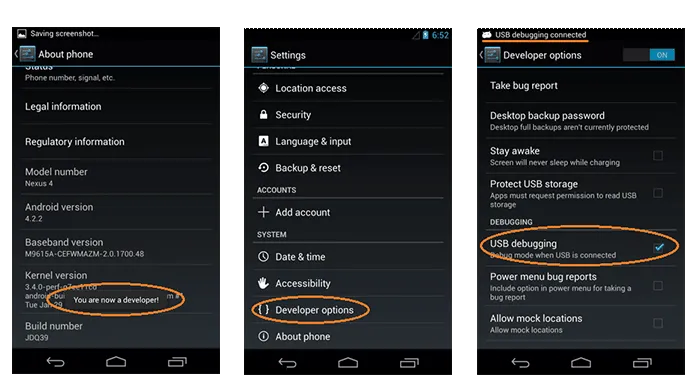
Step 3Scan and Analyze Deleted Videos on Android Phone
After the software detects the mobile phone, the recovery process will start automatically. It starts to scan and analyze the whole file system on that Android phone. This process is time consuming, as there are thousands of files on each Android phone. So you should be patient and wait for the process to be finished. There is a progress bar on the top indicating the whole percentage of the task. Please make sure the phone is well connected during this step.
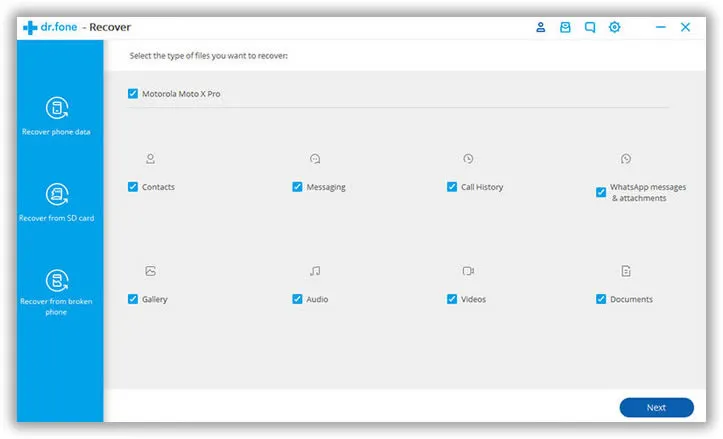
Step 4 Preview and Recover Videos from Android Phone
Once the scanning process is done, all the scanned files are shown in specific categories. There is a column called "Music & Video", you can find all the videos in that category. Plus, TunesBro DiskLab for Android gives you a chance to preview recovery. Kindly select the videos that matter to you and click "Recover" button to save them on a computer. Then you can transfer them to Android phone.
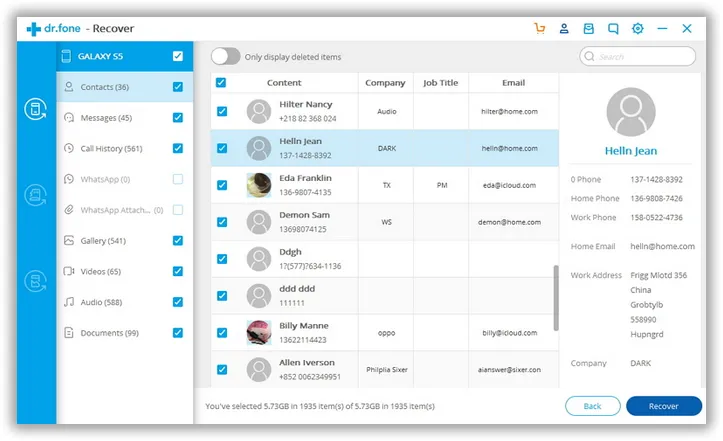
This simple three-step process is all that it takes for you to recover videos as well as all the other important multimedia from your Android phone after deletion. However, it is still advisable that you always keep a backup of all your sensitive videos and documentation in another source instead of relying heavily on the data recovery software.
