
Huawei Android phone has made a pleasant impression in smartphone industry by providing many cool features that are not offered by other suppliers. The latest Huawei P10 even has 4GB RAM with an astonishing 20MP Leica camera, making it one of the best smartphone for taking high quality pictures. But just like any other smartphones, files or data on Huawei phone could be deleted due to failed firmware update, unexpected system crash or factory reset or deleted them accidentally.
If you have erased any data from your smartphone then you will have instant regrets and it can be very sad moment if the deleted data was very important to you. Recovering data from Android has always been thought-provoking since there are very few apps and software that can actually recover deleted data from Android and rest of them are just fake or virus. However, in this guide, we will expose two methods that will teach you how to recover deleted files from Huawei smartphones to save your day ultimately.
- Part 1. How to Recover Deleted Files from Huawei Phone with Google Drive
- Part 2: How to Retrieve Pictures/Contacts/SMS with Android Data Recovery
Part 1. How to Recover Deleted Files from Huawei Phone with Google Drive
Huawei smartphones will never function properly if you don't link a Gmail account to it. And whenever you sync your phone with Gmail, it will automatically store all the multimedia files from your smartphone to Google drive. However, this method can only recover pictures, music and videos from Google account and nothing else. And here's how you can retrieve them:
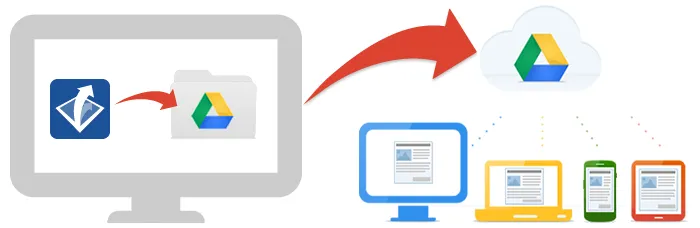
Step 1: Before you can proceed, you will first have to factory reset your smartphone by going through Settings > Factory Reset > Factory Reset/Wipe Data and then restart it.
Step 2: When you reboot your smartphone, it will ask you to enter your Gmail account on the welcome screen, just enter the login details and tap on the next arrow.
Step 3: Your smartphone will ask if you want to restore data from old backup saved on your Gmail account, simply tap on confirm.
Step 4: Now wait until all the data are successfully restored on your smartphone again.
How to Retrieve Photos/Contacts/SMS with TunesBro Android Data Recovery
Not all cases were the same as we described above. And many people forgot backing up their phone with Google drive. If you want to recover data other than multimedia files such as contacts, text messages, notes, WhatsApp, calendar, etc. then TunesBro DiskLab for Android is faily enough to rescue you from your misery. DiskLab for Android is a trusted and reputed program that is used to recover all kind of data from any Android smartphone brand including Huawei, Samsung, Sony, OnePlus, LG, and so on. What's more is that this program can restore almost all kind of data such as pictures, videos, music, messages, contacts, notes, documents, WhatsApp, etc. The innovative UI of this program made it extremely easy to use this software because it literally takes three steps to recover deleted data from your Android smartphone.
You can use this program to recover data from: Huawei P10/P10 Plus/P9/P8/P7/P6, Mate 9/8/7, Honor 9/8/6X/5X, Ascend Mate and more.
Step 1Install and Run TunesBro Android Data Recovery
From your Windows computer, download and install the tool on your system and connect your Huawei smartphone using a USB data cable to your PC. After that, start the program and remember with the trial version you can only scan the deleted files but if you want to recover them then you will have to get a registered version of this program to take full advantage of it. For data recovery, please select "Recover" option from the main screen.
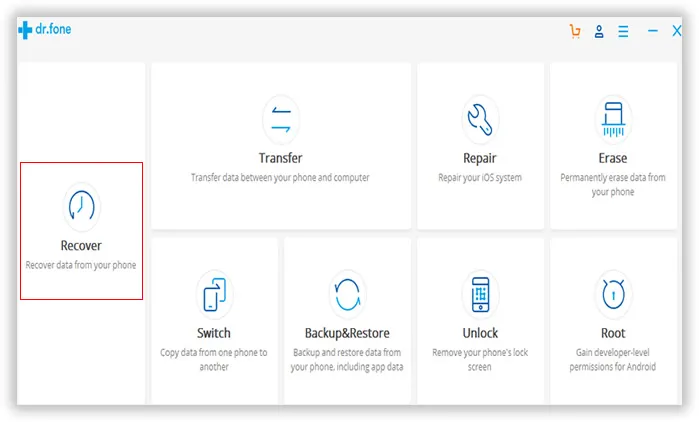
Step 2Connect Huawei Phone to PC via USB Cable
Plug Huawei phone into computer and turn on USB debugging on it. Next, click on "Next" button and the tool will very smartly go through your entire Huawei smartphone and analyze the deleted data. It may take few minutes depending on the size your memory storage.
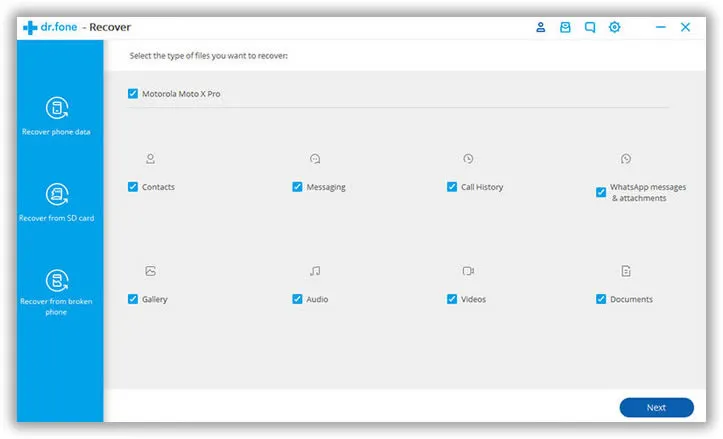
Step 3Preview and Recover Deleted Files from Huawei Phone
Finally, when the scanning is completed, the tool will let you preview all the data and every item will be listed under their respective folders. To check photos, music, notes, documents, WhatsApp, etc. simply surf through all folders from the sidebar. In order to recover the files, you will only need to select a folder and choose all the items that you want to restore and from the bottom right of the program, click on "Recover" once.
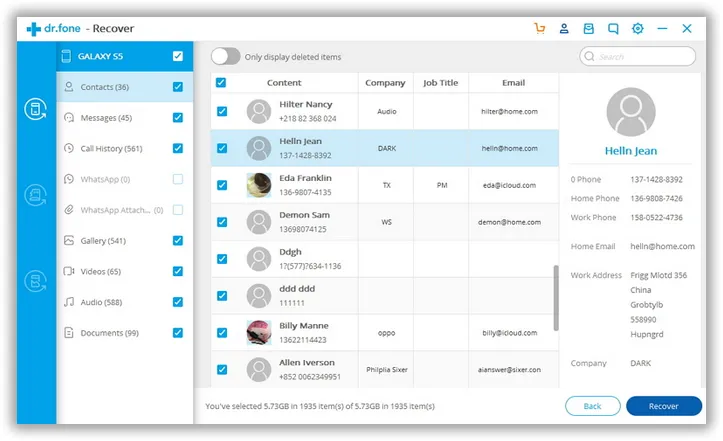
Success! All the deleted files will be saved on your PC in the destination folder of your choice.
Conclusion:
There are too many tools available on the internet market that claims to recover data from your Android but ends up being viruses, malware or useless program that doesn't work. If you are choosing any tool then make sure to check their reputation and reviews. TunesBro DiskLab for Android is undoubtedly one of the most trusted companies available on the market and moreover, it guarantees the highest recovery rate in this industry. In addition, you can recover all kinds of data using this program and it can really protect you from humiliation. Hopefully you guys loved this article and make sure to share more methods if you know in the comment section.
