
Have you recently accidentally deleted data from your Android smartphone? Did you lose data after software update? These are the main reasons for losing data from your Android internal memory. Unlike data stored in external SD card, it is much more challenging to recover deleted files from Android internal storage such as photos, contacts, text messages or call log. These kind of data is stored in local database, once it is deleted, the trace is removed too. This can be really devastating moment since your phone may contain all the important documents and information from your work or project that could be very essential for you.
It doesn't matter how you lost the data, the main question that stands is how to recover these lost data to save your day. Well as usual, we have come up with myriad of tips and tricks that could help to recover all the lost data on your phone. Now the implementation may vary from solution to solution because each methods requires different set of concerns. So, use any mentioned methods from below that works with your phone.
- Part 1: How to Restore Data from Android Internal Storage without Root
- Part 2: How to Recover Lost Data from Internal Memory with DiskLab for Android
- Part 3: How to Retrieve Deleted Files from Internal Memory with Free Android APP
Part 1: How to Recover Deleted Files from Android Internal Storage (without Root)
All the latest Android smartphones do have their own backup/restore feature preinstalled that could be very useful in these situations. Basically, you create a full backup of your phone and store it on your Google account and later you can use that backup file to restore all data back on to your phone. Let us show how to use this feature to recover lost data from your Android internal memory.
Step 1. Touch on Menu and open "Settings".
Step 2. Under Personal section, click on "Backup and reset ".
Step 3.Tap on "Restore" and select the backup file from the given options. It is recommended to select the latest backup file.
Step 4. After it is finished, you can hover around your smartphone and you should be able to see all the deleted and lost data back on your smartphone again.

Now, if you never created a backup before you lost them then this part is pretty pointless. In that scenario, skip to the next method and see if that works with you.
Part 2: How to Recover Lost Data from Internal Memory with TunesBro DiskLab for Android
You have to seek help from third-party software if you forgot taking a backup of your phone. Tunesbro DiskLab for Android is a competent and efficient data recovery program to restore any kind of deleted data on your Android smartphone. It can retrieve several types of data including pictures, music, videos, WhatsApp chats, notes, messages, contacts, etc. This program works very fast and let you preview the deleted data before restoring them. It is assured that all kinds of deleted files can be recovered by using this program even if you have factory reset your phone.
Main Features of TunesBro DiskLab for Android
- Recover 10+ types of files including contacts, text messages, media files, WhatsApp, call history, etc.
- Support 1000+ phone models such as Samsung, LG, HTC, Sony, Xiaomi, OnePlus, Huawei and 200+ more.
- Flexible option to preview selected data before recovery.
- Work on Windows and Mac Computers
Step 1Install and Open TunesBro DiskLab for Android
Download the software on your computer and make sure to download the compatible version as it is supported in both Mac and Window computer. Install the tool on your computer by reading completing the setup wizard and launch the program for the first time to see its main interface. The nex move is to click "Recover" button.
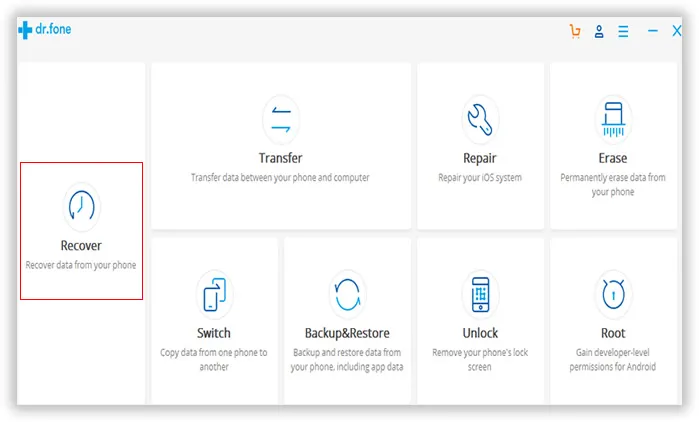
Step 2 Connect Android Phone to Computer
Connect your phone to PC using a USB data cable and let the software detect your smartphone automatically.
Tip: You should Enable USB debugging on your phone and root the phone first. Without root access, the program can't fully scan all the files on the phone, which causes the recovery process incompleted.

Step 3 Scan Deleted Files on Android Phone
Next, click on "Next" to initiate the scanning process and wait until the operation is finished. The process would be failed if the phone was not rooted.
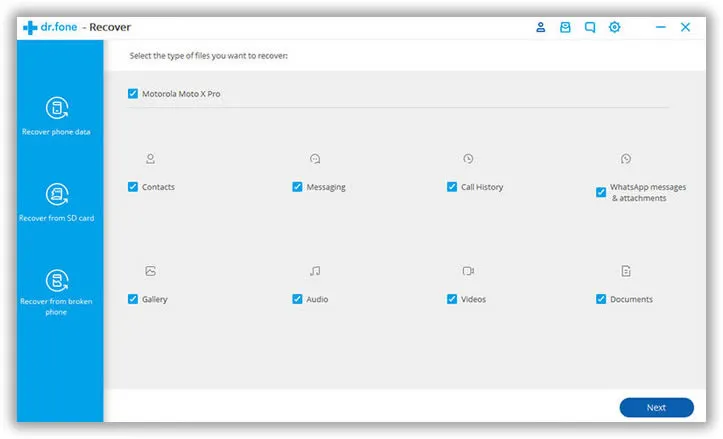
Step 4 Preview and Recover Lost Contacts/SMS from Xperia Phone
As soon the scanning is done, the software will let you preview all the lost and deleted files on the main interface of the software to choose from.
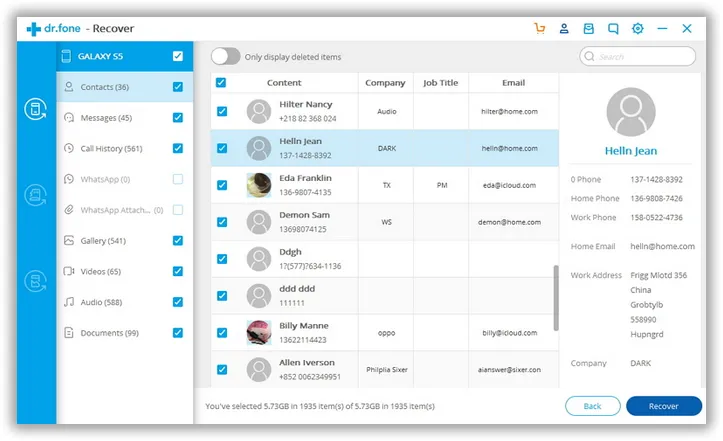
Navigate through each and every folder as all the files will be well categorized in their respected folders. Select all the files that you wish to restore and click on "Recover" button to save the deleted files on your computer.
Part 3: Retrieve Deleted Photos/SMS/Contacts from Internal Memory with Android APP
Undeleter app is a simple and decent Android application available on Google Play Store that helps to restore several types of deleted data including videos, pictures, audio and so on. The main issue with this program is that the recovery function is so limited and only a small portion of Android devices supported by this program. Plus, the overall ratings of this app is 3.4 in Google Play Store. However, it is not a bad ideal to give it try. Who knows!
Step 1. Download the app from the Google play store and install it on your phone.
Step 2. Launch the application and select the types of files you want to recover.
Step 3. Click on "Scan" and wait patiently while the application thoroughly scans your smartphone.
Step 4. Once the scanning is done, the software will automatically restore the deleted files.

That's all. But this application do have some demerits as it doesn't allow to preview data before restoring them. Plus, the scanning search range is very short and it cannot recover other data types such as notes, WhatsApp chats, messages, etc. If you want to recover all your deleted data with few clicks then checkout the following method.
Conclusion:
Although, you can find countless data recovery software on the internet but you may consider using Tunesbro DiskLab as this program has been tested and proven to recover deleted data on indefinite numbers of smartphones. And if you face any issue with this software then their dedicated staff support is always ready to assist you with any problem. Next time, make sure to generate a full backup of your phone so that you never lose any data in the future..
