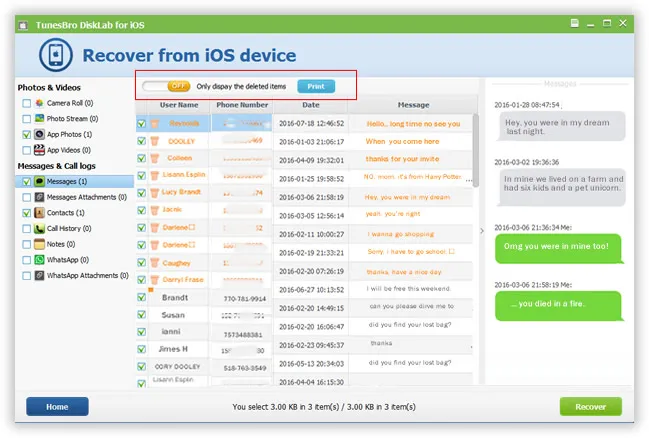"I recently got a new iPhone 6s plus and I love taking pictures. However, the other day I accidentally deleted a load of photos that I didn't want to delete, I have not had time to back up my iPhone via iTunes and the photos has been gone. I'd really like the photos and wondering if there is a way of recovering my deleted photos? I also checked the app Photo Vault but they're gone as well." - One of our users emailed us.
Users never want to miss out capturing each and every enjoyable moment in their lives with iPhone or other device, however, it is risky to place all the pictures in a single handset without any backup whatsoever. Even, if you own the latest iOS device, you still have the chances to mistakenly touch the restore factory settings or even mistakenly touch the "delete" button when viewing the photos. Although at times Apple's iTunes and iCloud may give some help, although sometimes iTunes or iCloud could help you do that, but for many cases, iTunes failed to create backups for your device or you forgot to back before losing your iPhone photos.
Data recovery engineer often said: "As long as they do not cover data, data may be back".
We know important data loss on a an iPhone could be a disaster in out life, but, there is no need to lose hope, users still have chance to get back their lost photos. MS Windows uses Recycle Bin to prevent users from making a big mistake, in fact, like Windows, Apple iPhone also can remain the deleted data temporarily on its storage cell and waiting to be overwritten by next data, because storage properties, when we delete photos or other data from iPhone device, the data not be taken away. Deleted in the system just write a delete marks, it means the deleted files are still there but they pointed to the data space has been covering the content change, but they didn't destroy spatial capacity. Then some professional Data recovery application could restore your photos from iPhone without quality loss.
This article provides two solutions for those who need to recover lost photos from iPhone device, hope they are helpful!
- Part 1: TunesBro's Way - Retrieve Deleted Contacts from iPhone witout Backup
- Part 2: TunesBro's Way - Extract Contacts from iTunes Backup to PC
Part 1: TunesBro's Way - Retrieve Deleted Photos from iPhone without Backup
Luckily there's another way to recover deleted iPhone photos, all you need is a professional iPhone data recovery - TunesBro DiskLab for iOS, that's easy to use, efficient way to retrieve your lost pictures and other data from all version of iOS devices with or without backup.
Key Features of DiskLab for iOS:
1) Supports recovering up to 22 types of iPhone data including contacts, messages, call history, videos, whatsapp messages and photos in Camera Roll, Photo Stream, Photo library or My Albums.
2) Two ways to restore your photos from or not from iTunes backup, easily preview and recover the data you want.
3) Recover data under various unexpected accidents like accident deletion, factory reset, iOS upgrade failure or water damage.
4) Support: Available for all iDevices: iPhone 7, SE, iPhone 6s plus, iPhone 6, iPhone 5, 4 and older versions, as well as iPad, iPod.
Step 1 Install and Launch the Program on A Computer, Connect iDevice to PC
First of all, after downloading and installing TunesBro DiskLab for iOS on your computer, launch it. Then use a USB cable to connect your iOS device to your PC. you will be prompted to to click Start Scan once your device is connected successfully.
Here you should select the option 'Recover from iOS Device' and Next.
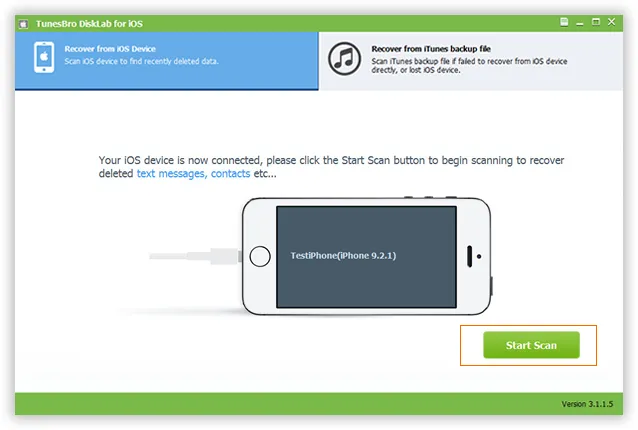
Step 2 Begin to Scan Your Deleted Photos from iPhone Storage
Just click the 'Start Scan' button on the bottom right corner to analyze your device and scan deleted data, the scanning process will last only a little while, please be patient and don't disconnect your iPhone to PC.
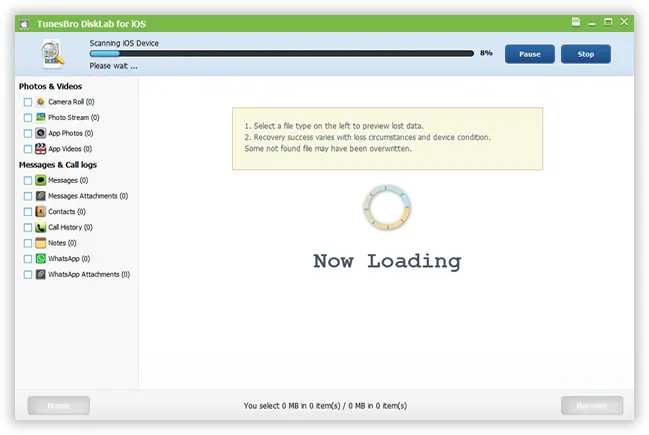
Step 3Preview and Begin to Retrieve Your Contacts
After the scanning, all "deleted and existing data" will be displayed on the left, you can be able to preview all the scanned data including photos. If you only need to recover photos, just mark Photos and then click Recover to start the recovery. By default, the recovered contacts will be saved to your computer. Apart of photos recovery, you also can perform messages recovery and contacts recovery as well.
Part 2: TunesBro's Way - Extract Photos from iTunes Backup
By default, users can't access to iTunes backup due to the it's an unreadable format, if your iPhone device was damaged, stolen or broken, TunesBro DiskLab for iOS will be your best choice to help access to your backup content and restore photos and other data from iTunes backup to your local computer, then you can view them without with no restrictions.
Step 1 Select iTunes Backup on Your Computer and Scan it
Once the program installed on your computer, it will detect all your backup files in the default directory path. So, when you switch to "Recover from iTunes Backup File", you will all the backup files list there. Choose the latest backup file and click "Start Scan".
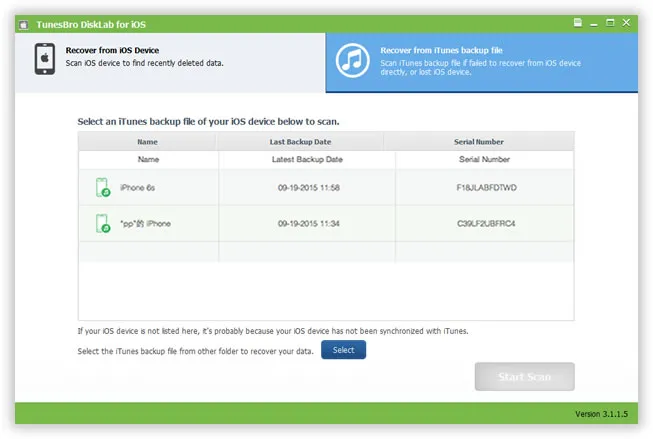
Step 2 Preview and Retrieve Deleted Photos Selectively
The program will deeply analyse the content in your selected backup file, after the analysis, all data stored in backup files are displayed in a well-organized lists on the left. You can preview one by one, mark the photos you want and then click "Recover" button to transfer photos to your computer..
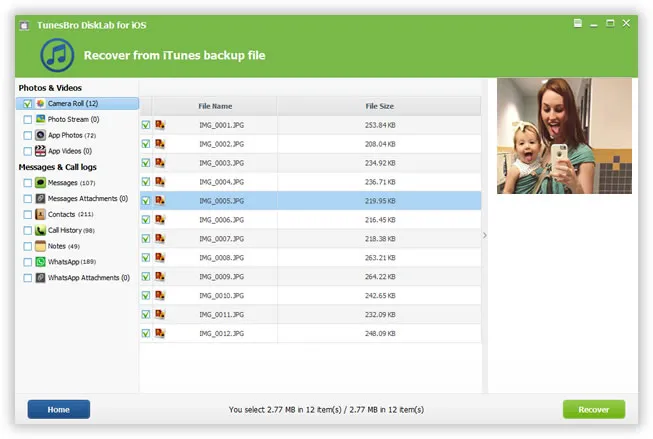
It could drive us crazy if the precious photos were deleted or lost by mistake, to avoid this, it's always advisable to back up your iPhone frequently. Keep in mind that when some unexpected deletion occurs, you must stop using your device in case the lost data being overwritten by newly data.