
HEIC is the new format adopted by Apple Inc. for their iOS 11 powered devcies. It's a great space-saving format, but it doesn't play nice with other operating systems like Windows or Android, which are only not building in native support for this high-compression, high-quality image format.
To view such files on a PC or an Android device is impossible without first converting these files into JPG or PNG formats, which are supported on the mentioned platforms. The conversion is easy, and there are lots of tools both online and offline for the purpose. Then, once these are converted, you can insert them into another application like MS Word or PowerPoint and save them as PDF documents.
Here, we outline one online method and one offline method to convert your HEIC files into the more widely supported PNG (portable network graphic) format, which you can then convert to PDF with the mentioned MS Office applications.
Part1: How to Convert HEIC to PDF Online (AConvert)
The first method is a simple online conversion tool called AConvert. It's fast and reliable, and the interface is very straightforward to use.
Once you go to the page linked above on a PC where you have the HEIC images, you'll be asked to select the source file. It can be a .heic or .heif file. The latter is the format used to hold Live Photo images taken on an iOS 11 device.
Once you've chosen the file to convert to PNG, you can choose whether you want to resize the image. If not, just leave the default choice as it is. Now click on "Convert Now" and the results will be displayed below. You can then download the file to a desired location.

As mentioned, it's a simple conversion tool, but it yields good results. You can also convert images from a URL, and choose any one of many output formats. Once they're converted to PNG, open up a Word document, insert the image from its location, and save the document as PDF ("Save as…", then select PDF under "Format"). Simple!
Part 2: How to Convert HEIC to PDF (Windows & Mac)
TunesBro HEIC Converter utility is a little more robust, and you will need to install it on your PC. It supports both single-file conversions and batch conversions using an intuitive interface that doesn't really require any instructions or anything.
One of the best features of this conversion tool is the ability to change the quality of the output. If you're not too particular about duplicating the quality of the original file, you can simply reduce the output quality prior to the conversion stage. That will help you save some space on your disk, and is very useful if you have a large number of images to convert.
The steps described below show you how to convert one or more HEIC files into the PNG format on your PC, assuming you already have the images stored there.
Step 1Installation
First, download the software and install it on a PC or Mac that has the source images. Be sure to get it from the official site.
Step 2Single or Batch Conversion
Once installed, open the software. You'll see the two options mentioned earlier - single and batch mode, the second of which lets you convert 100+ images in one go. Select the appropriate option and proceed to the next page.
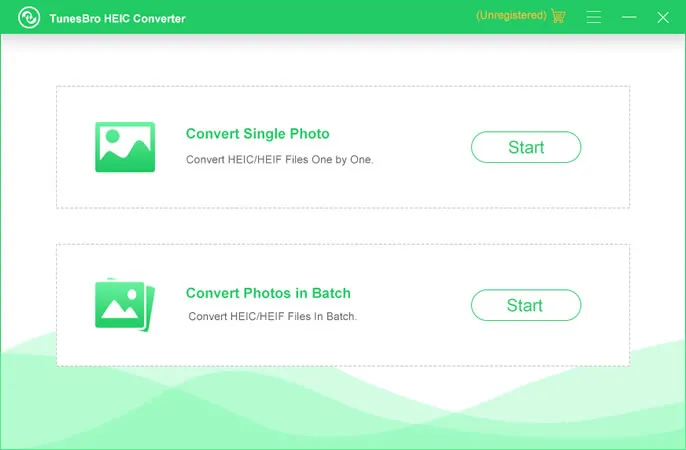
Step 3Import HEIC Files and Adjust Output Quality
On this page, you can choose the image(s) that you want to convert. You can also set the output file type, the image output quality and the target location to save the converted files. In addition, you'll be able to choose whether you want to retain the Exif data, which is basically metadata about the images.
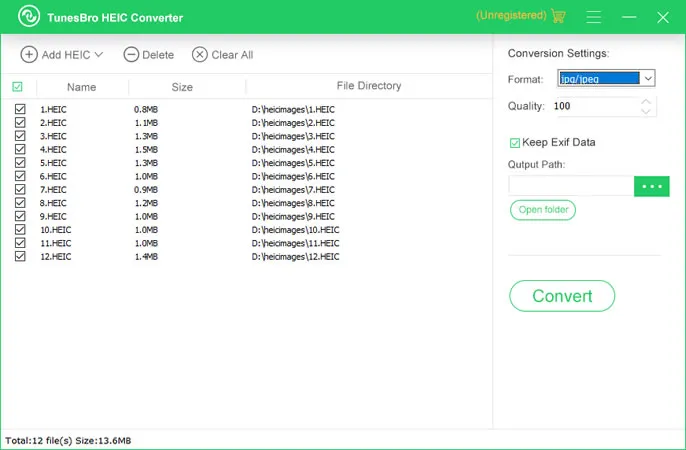
4 Start Converting HEIC to JPG
Finally, click on "Convert" and you'll see the job progress to the end. You will now be able to see all the converted images in your chosen target location. If you have an unusually large number of photos to convert, you can simply follow the process over and over again until you're all done.

5 Save Converted Images as PDF
As with the previous methods, once the images have been converted, you can insert them into a Word doc and save it as PDF.
Conclusion
One word of caution when using online conversion tools. If you lose your Internet connection during upload or the conversion process itself, you most likely have to start all over again. With downloadable software, the advantage is that the conversion does not depend on your Internet connection at all. That also means no data usage, which is a big boon for those who don't have unlimited data plans. If you're reviewing other conversion software utilities, make sure the downloads are safe, and that you get adequate customer support from the company in case something goes wrong or you don't like the conversion quality..




