TunesBroDiskLab for Android
How to Use TunesBro DiskLab for Android
DiskLab for Android is powerful and reliable tool to recover deleted files from all kinds of Android phones or tablets, including contacts, text messages, photos, music, video or WhatsApp messages. The program has a very clean and intuitive user interface so it is quite easy to use this program. Below are the steps on how to use DiskLab for Android, please read it carefully.
Step 1Download and Install DiskLab for Android
You can download this program from product page or directly from here. Then install the program on a computer by following the setup wizard. Open the program when installation is completed. The main user interface is like this:
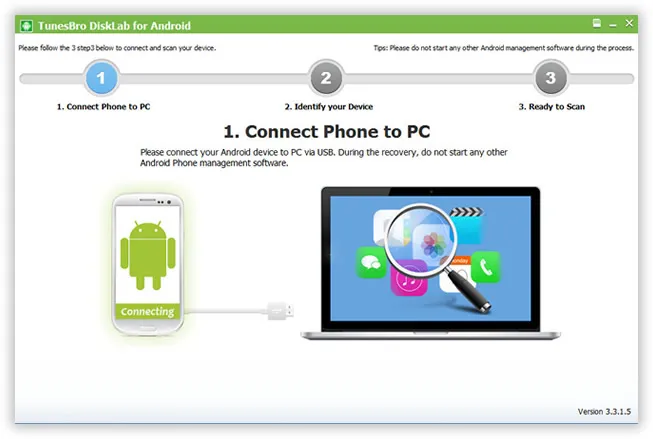
Step 2Connect Your Android Device to Computer
Take out of your Android device and connect it to the same computer with USB cable. Then the program will detect the device automatically.
Note: In order to fully retrieve the deleted files, you need to turn on USB debugging and root the phone. Or the data recovery process can't be done properly.
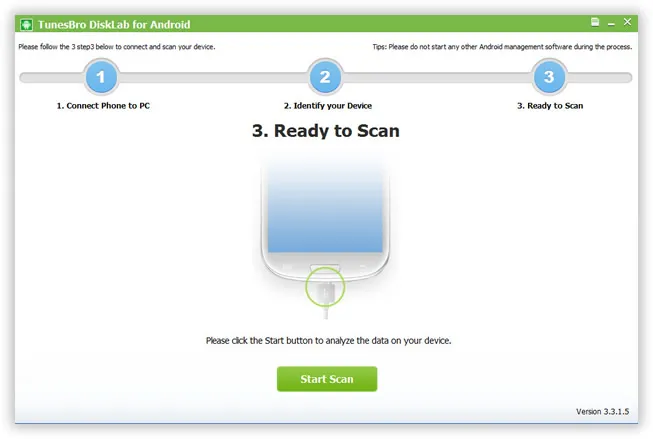
Step 3 Scan Deleted Files on Android
When the program detects the device, please click "Start Scan" button to let the program fully scan all the deleted files stored on the device. The scanning process will take a bit of time depending on how many files on the device, so please be waited.
Step 4 Preview and Recover Selected Files
When the scan was finished, the program will display all the files into different categories. You can see them at the left sidebar. The good news is that you can preview and select the files you wish to recover. After file selection, click the Recover button to save those files to the computer. Then you can transfer them back to your Android device.
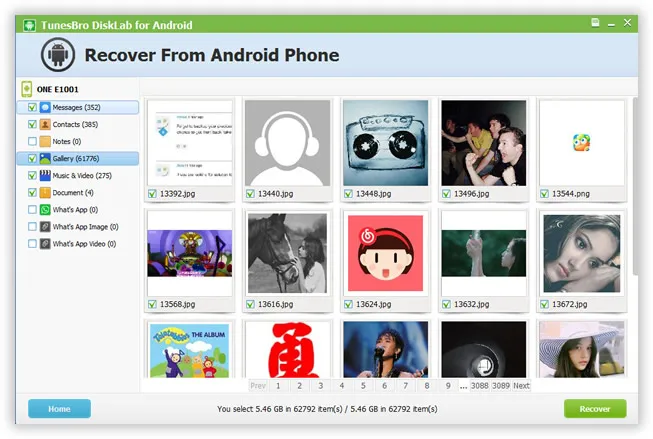
If you followed all the steps in above tutorial and still have problem, please send us the details to support@tunesbro.com. We will try out best to assistant you recovering the lost data.
