Remember the sudden notifications you get when your battery is about to die out lacking power? You immediately rush to the nearby power point to start charging your device. This clearly shows how much you value your device and its battery more than anything else. Thus consolidating the battery life by any means should be the only objective if you are heavily using your Android device for your personal work.
Now in this article we would confine our discussion to the solutions on how to save the battery of Samsung Galaxy Phones. Indeed Samsung Galaxy has taken up a toll of fame in the recent past and many people are switching from iOS to Samsung. But in spite of its ingenious specifications, it is reported to have a very low battery life as well.
If your device battery wears out speedily you won’t be able to perform your usual tasks for a longer period. It would be very frustrating to plug your device every now and then to charge it up for further usage.
But don’t worry we would demonstrate you few simple and basic techniques to help you out with withholding your battery juice. Continue reading to know the simple trickeries to save your battery charge.
1. Turn Screen Brightness Down
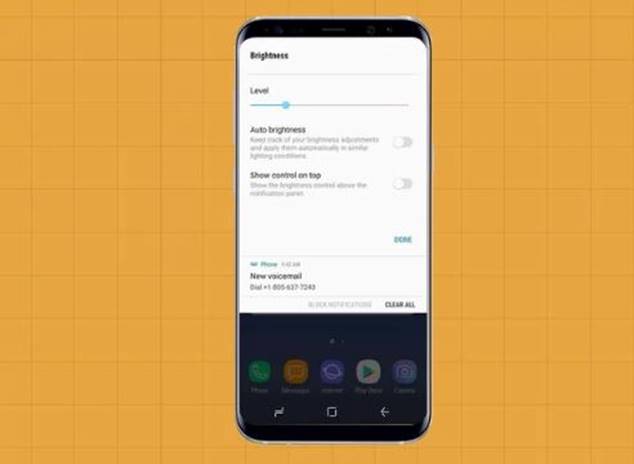
The logic here is very simple. The more light your device emits out the quicker it gets drained out of power. We rarely require the full brightness of our screen that is more than 50 %, but regardless of the fact we keep the brightness to the full scale and unnecessarily drain out the battery charge. Thus it would be wise of you if you set the brightness to lower degree when not required.
Simply go to the Display section of the Samsung device and set the brightness to “Auto brightness” rather than bothering yourself by adjusting every now and then.
You can also adjust the brightness by swiping down the notification and adjust the slider. Moving the slider to the left would lower the brightness and moving it to the right side would increase the brightness.
2. Turn Off Bluetooth and NFC
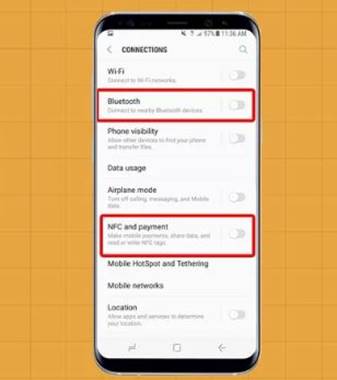
When you don’t have any peripherals that require these features, it is better to turn them off for they suck a lot of your battery juice without your asking.
You can do so by turning off the features from the quick settings menu. You can also toggle the options off from the Connection panel in the settings menu. Only turn them on when you require transferring any data from or to any peripheral device. This will save a lot of your battery charge for a long run usage.
3. Turn on Power Saving Mode
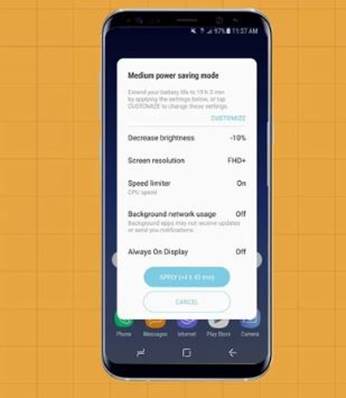
This is the best option to heed if you seriously wish to save your battery power. Power saving mode will automatically keep it in a suspended state by optimizing the battery life, especially when the screen is off, your phone will save power by turning off the hepatic feedback, lowering the screen brightness and limiting the phone’s performance like CPU speed, and network usage. Simply go to the Quick Settings menu, and tap it to turn on the feature and it will save a lot of your battery power and improves your battery life.
4. Lower Screen Timeout
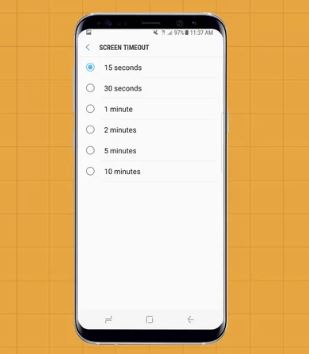
Screen timeout is the time after which your screen dims if you are not using it in the meantime. So if the screen timeout is very much extended to several minutes, it sucks a lot of battery juice out of it. Thus if you seriously wish to save every joule of your battery, simply go to the “Display” section of the Settings and set the screen timeout to 15 seconds of inactivity, because if you are not using your phone for a moment, then you don’t need the screen to stay on.
5. Force Apps to Go to Sleep
Usually even after closing an app, it still sends occasional notifications from the backdrop. But if you put your apps to “sleep” mode by long pressing the app icon and choosing the “Sleep” option from the context menu that appears, you can actually save a lot of juice of your Samsung Device.
Conclusion:
Samsung Galaxy is an amazing phone which should be kept in an intact state only by enhancing the battery life. Thus if you want to use your Samsung device, please pay special attention to the tricks mentioned above to save your battery from losing power so quickly. The solutions given above are very easy to put to use so it won’t be any difficult for you to apply them even if you are new to using the Samsung Device.
[Sassy_Social_Share]

