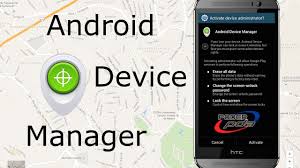Android Device Manager is an amazing tool to assist you to locate stolen or lost Android device and help you remotely wipe all the data on it. This is a great way to protect your personal details from being seen or misused by others when bad things happened. It is a built-in service on all Android phones so no additional app to be installed.
Moreover, you can manage multiple Android devices from the single Google account. But the only drawback of this tool is that you must set up this service on your Android phone before losing it. The purpose of this article is to show you how to use Android Device Manager. In a just few simple steps, you will be able to know everything about Android Device Manager.
Step 1. Installing Android Device Manager
This is the simplest part in the entire tutorial. Unlock your smartphone and launch Google Play Store app. Search the name “Android Device Manager” and the first result will be the app you are looking for. Install the app on your phone like any other app or game but before you can launch the app, you will be required to change the settings a little so that you can use the app as an administrator. Simply go to Settings and enable the Device Administrator settings located under the security section. Once it is done, you can launch the Android Device Manager.
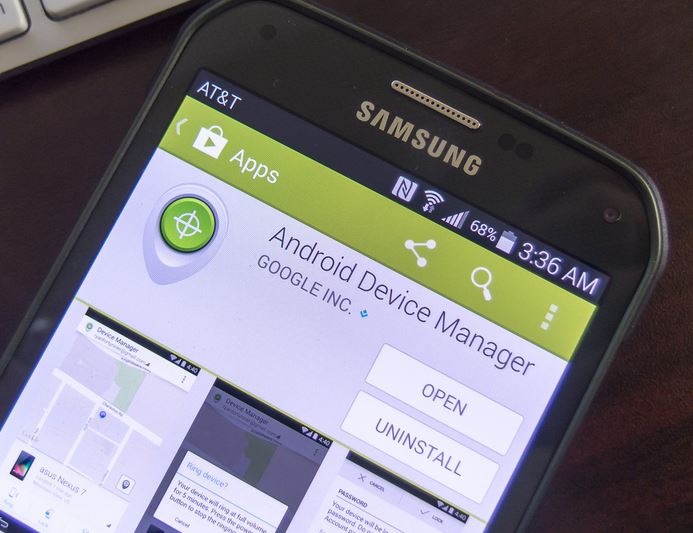
Step 2. Sign in Google Gmail Account
Like we mentioned, you will need a Gmail account to download and use the app on your phone. You can simply use any of your Google account but we will recommend to use your favorite one. So, next sign in to your Google account from the Android Device Manager app.
As soon you sign in to your account, a map with your current location will be visible and you will be able to search your Android device with the device name and model. It will also inform you the last location as well as if it’s in your hand. If you are setting up multiple devices then choose the drip-down menu to select each device.
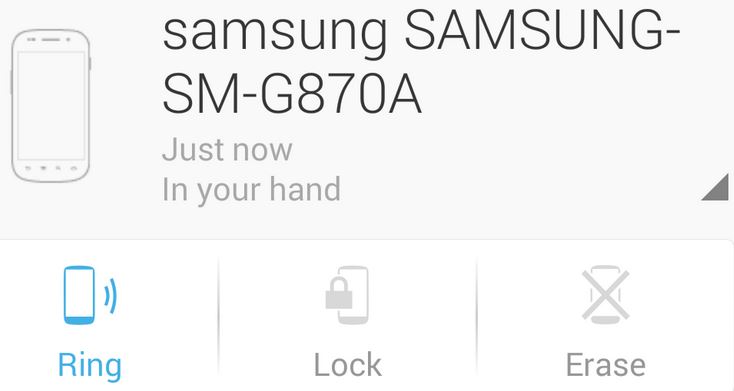
You may also observe that at this point you will have the option to Ring, Lock or erase your phone. But we will talk about these below.
Step 3. Locking or Ringing Android Device
If your Android is lost or stolen then it is the easiest way to locate it – using the internet. First, go to the official Android Device Manager website with any web browser like Chrome or Mozilla. Remember, you can perform this step from any computer, tablet or even Android devices. Login to your account and it will give you the option to ring the phone at full volume for about 5 minutes. Press “Ring” to buzz your smartphone.
This option does exactly what it says, meaning even if your phone is on silent or vibration mode, it will still ring on full volume. The ringing option can be turned off from your phone if you find it. At this point, you will automatically realize if your phone is lost or if it’s under your bed.
Next, the Locking option. If your phone is stolen or lost then the next thing you must do is to lock the phone immediately so that the thief will be unable to access your device and misuse it. But, this tool even has a powerful option to let the people know that this phone is stolen by putting up a message on the display screen like “This phone is stolen, if found then call the following number”!
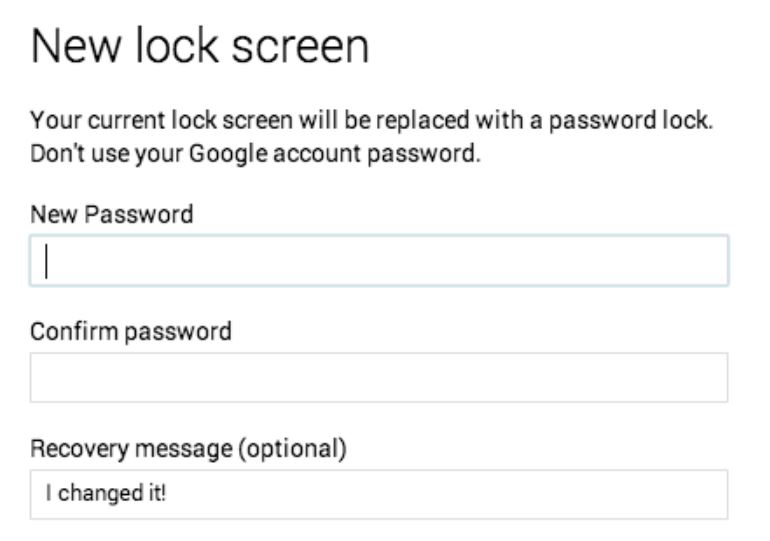
This is really very useful if someone saint finds your phone and contacts you immediately to return your device.
Step 4. Wiping All Data on the Device (Optional)
The next option that brings up the most painful part for those who has totally lost their phone or if it’s stolen forever. The Wiping options.
Please note once you choose this option, your phone will be reset forever which means all the data from your phone like images, contacts, messages, music, videos, notes, documents, apps, games, apps data and all the other settings will be gone forever. Even if you can’t recover your phone then you can at least make sure that no one has your net banking or credit card information.
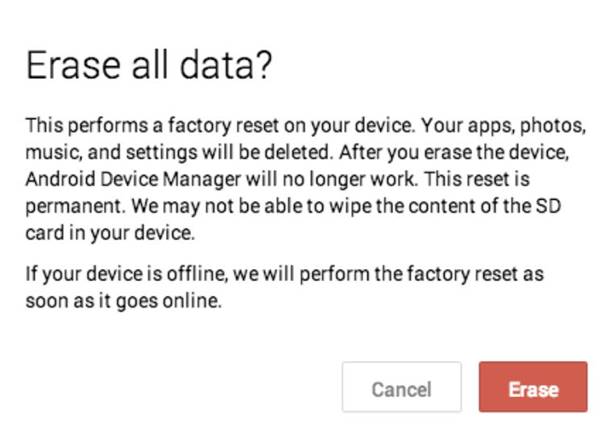
Phones are getting stolen or lost every day, every hour, every minute and every second. You never know when the same will occur to you. But what you can do is to take proper precaution so that you have the maximum possibilities to recover your phone or at least secure your phone’s data.
[Sassy_Social_Share]