Odin is a famous free flashing tool to flash Android firmware to Samsung Android devices. With the latest version of Odin, it is also capable of flashing latest Samsung devices like Samsung Galaxy Note 3/4/5 as well as Samsung Edge S4/S4/S5/S6/S7. Not only that, many Samsung Galaxy users are even forced to flash their phone with the stock firmware update by using this same tool.
Odin is mainly used if you are facing system update related issues like rooting, boot loop problem, upgrade or downgrade system issues or even updating the firmware. These tasks can’t be accomplished automatically but they can be only done with Odin tool.
In order to flash stock or custom ROM to a Samsung device, you must have the Samsung Firmware which is available on the internet for free for all Samsung brand device and can be easily downloaded on your computer for any specific model. Then further, you can consume Odin tool to flash those firmware on your Samsung phones.
Preparations
You will be required to have following things before you can start using Odin to flash your phone.
- Samsung smartphone
- The specific firmware file for your device. You can search it on Google by inputting the model name
- Odin installation file
- Make sure to install all the necessary Samsung USB Drivers on your PC
- Enable USB Debugging mode on your Samsung device.
- Backup of your device. There’s a slight chance that you may experience data loss, so, we definitely recommend you to have a full backup before proceeding.
How Does Odin Work?
The following guidelines will assist you to learn on how to flash stock firmware with the help of Odin.
Step 1. After downloading the firmware file, unzip it or extract the files on the local driver.
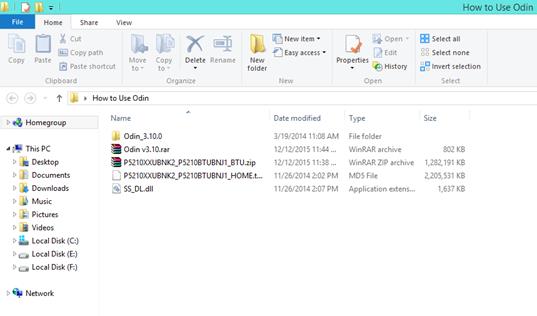
Step 2. Download Odin tool and run it as an administrator.
Step 3. Restart your Samsung Device in download mode.
To enable download mode on your Samsung phone – press Power, Home and Volume down button together for about few seconds until and unless you see the download mode on the screen of the phone. As soon you see the sign on your phone, tap the Volume up button and proceed to the next step.
Step 4. Now, connect your Samsung device to PC with USB data cable.
Step 5. Odin must detect your phone automatically. Check “Auto Reboot” & “F. Reset Time” options.
Step 6. Check the “AP” option and locate the firmware file from your computer.
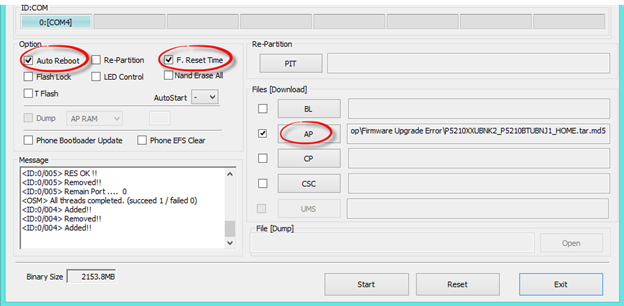
Step 7. Wait until your Samsung phone analyze the file automatically.
Step 8. At this position, you are all set. Click on the “Start” button and the flashing progress will be started on the Odin tool.
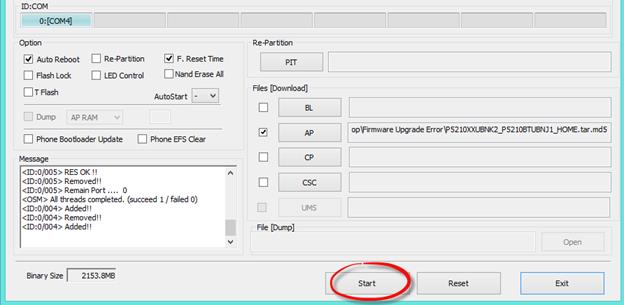
Step 9. Leave your PC for like 5-10 minutes and the process will be completed successfully.
Odin will show you the “Pass!” message indicating the flashing is completed. Also, your phone will be rebooted automatically.
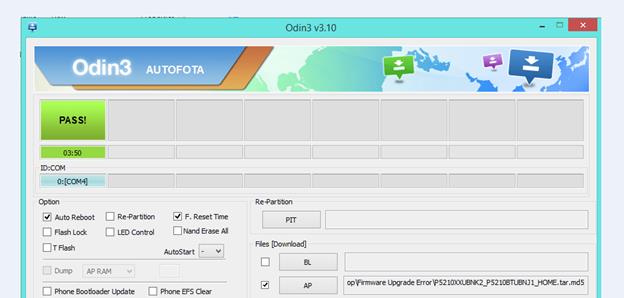
Hopefully, you have enjoyed this article and don’t forget to let us know any queries you may have in the comments below.
[Sassy_Social_Share]
